This tutorial was written by me and for those
who have a good working knowledge of psp.
Supplies Needed
Tube
Artwork by ©Karen Middleton at CDO.
...........................................................
Okay, let's get started
Remember to save often!!!
Open new canvas 800 x 800
Paste "love" tube
Apply copies filter - wallpaper (rotate)
Duplicate so the whole canvas is covered
Merge together
Copy and paste as a new image to use as pattern for text if desired
Apply mask
Merge group
Effects - Texture Effects - Mosaic Antique
Default settings
Apply copies filter - wallpaper (rotate)
Duplicate so the whole canvas is covered
Merge together
Copy and paste as a new image to use as pattern for text if desired
Apply mask
Merge group
Effects - Texture Effects - Mosaic Antique
Default settings
Paste tube
Using pen tool draw out a line following the edge of the mask layer
like mine below
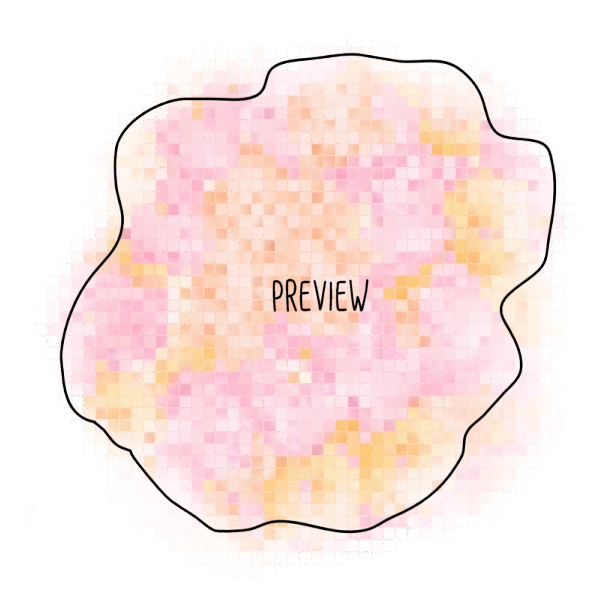
Add new layer
Select text tool
When the A is on a curve type your text of choice
I used
Happy Valentine's Day
then copy and pasted until I had the area filled
Convert to raster and add bevel if desired
Add name
Add bevel if desired
Bevel I used
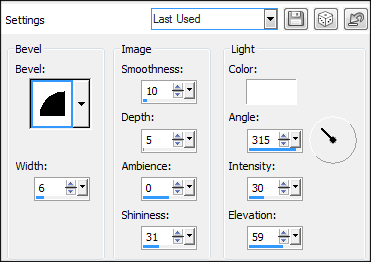
Using pen tool draw out a line following the edge of the mask layer
like mine below
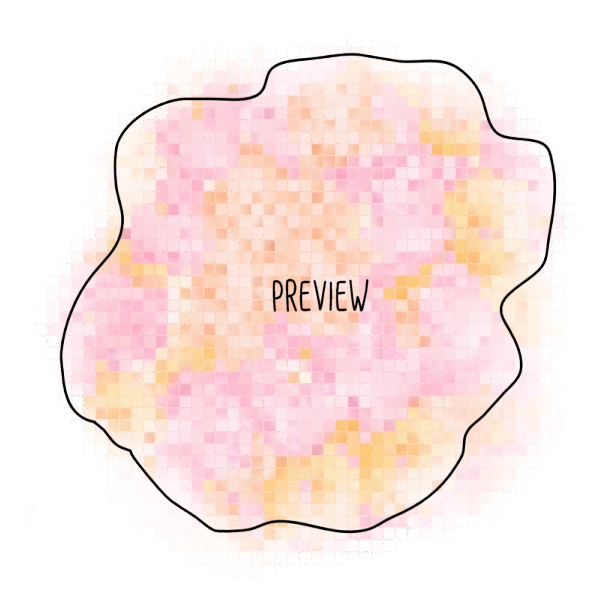
Add new layer
Select text tool
When the A is on a curve type your text of choice
I used
Happy Valentine's Day
then copy and pasted until I had the area filled
Convert to raster and add bevel if desired
Add name
Add bevel if desired
Bevel I used
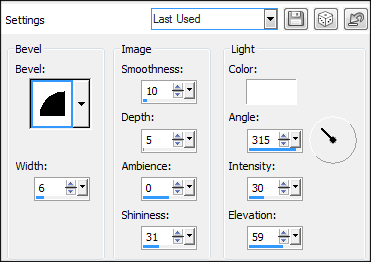
Add drop shadow to layers
Add copyright info
Crop and Save


No comments:
Post a Comment